Flutter’s WebView is powerful, but some common browser features like file uploads and PDF rendering require a little extra work. In this article, we’ll walk through how to handle file uploads and PDF viewing inside a Flutter WebView app.
1. File Uploads in WebView
By default, the webview_flutter package does not support file inputs (<input type="file">). To support file uploads, you’ll need to use a platform-specific implementation or switch to a more advanced plugin like flutter_inappwebview.
Using flutter_inappwebview
Add the package to your pubspec.yaml:
dependencies:
flutter_inappwebview: ^6.0.0Then, use InAppWebView with file upload enabled:
import 'package:flutter/material.dart';
import 'package:flutter_inappwebview/flutter_inappwebview.dart';
class WebViewFileUpload extends StatefulWidget {
@override
_WebViewFileUploadState createState() => _WebViewFileUploadState();
}
class _WebViewFileUploadState extends State<WebViewFileUpload> {
late InAppWebViewController _webViewController;
@override
Widget build(BuildContext context) {
return Scaffold(
appBar: AppBar(title: Text("WebView File Upload")),
body: InAppWebView(
initialUrlRequest: URLRequest(
url: Uri.parse("https://your-website-with-file-upload.com"),
),
onWebViewCreated: (controller) {
_webViewController = controller;
},
androidOnShowFileChooser: (controller, fileChooserParams) async {
// Optional: Customize the file picker here
return null; // Let the system picker handle it
},
),
);
}
}2. Viewing PDFs in WebView
Most mobile browsers do not render PDF files natively inside WebView. Instead, you can:
- Embed the PDF using Google Docs Viewer or PDF.js
- Use a dedicated PDF viewer plugin for better performance
Option A: Google Docs Viewer
https://docs.google.com/gview?embedded=true&url=YOUR_PDF_URLWrap this URL in your WebView:
webViewController.loadUrl(
urlRequest: URLRequest(
url: Uri.parse("https://docs.google.com/gview?embedded=true&url=https://example.com/sample.pdf"),
),
);Option B: Dedicated PDF Plugin
If you need full control over PDFs, consider using packages like:
flutter_pdfviewsyncfusion_flutter_pdfviewer
Conclusion
While Flutter’s default WebView lacks support for file uploads and PDFs, with the right packages and workarounds, you can provide a fully-featured browser experience in your app. For file uploads, flutter_inappwebview is your best bet. For PDFs, try Google Docs Viewer for simplicity or a dedicated viewer for performance.
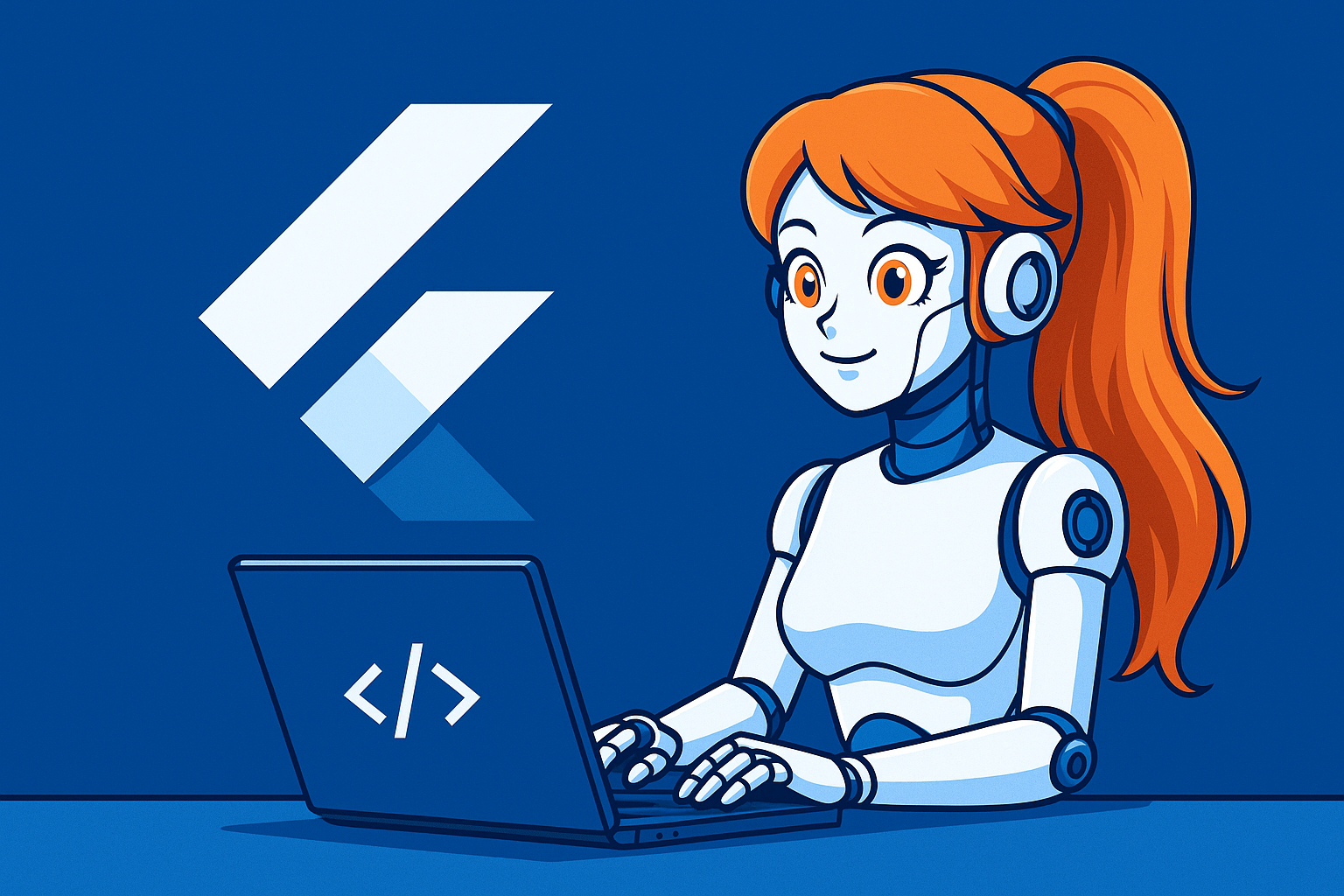
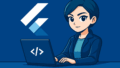
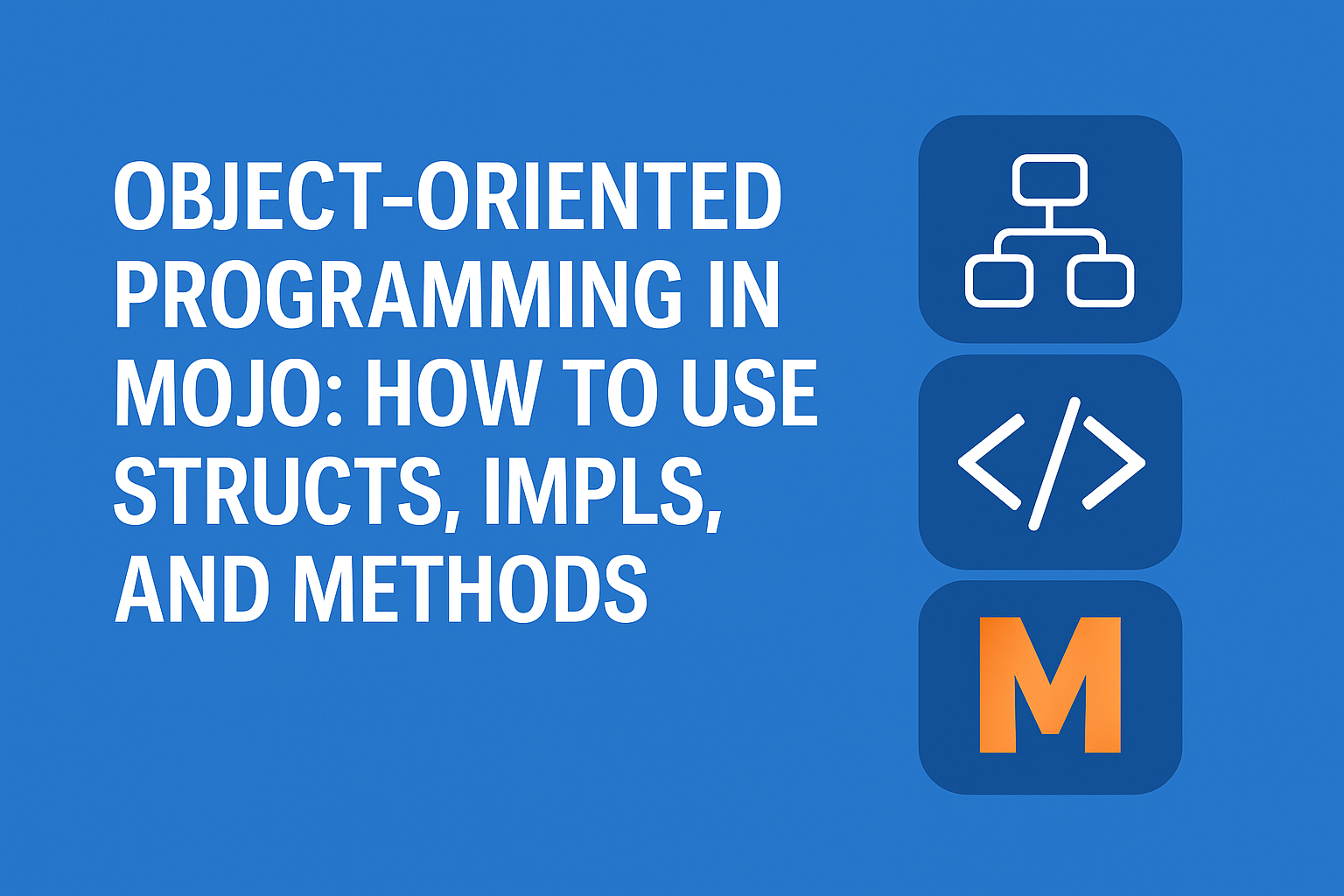
Comment